Assignment - How to Guide
2. Submitting an Assignment
2.3. Student Submission 2
Student Submission - Upload link
The previous page showed how students can upload a document to the Assignment module using Drag and Drop. While this is the easiest way to upload the file, this may not work for some students.
Another way to upload a document to the Assignment module is to use the upload link. The student will still click on the "Add submission" button. However, instead of dragging and dropping a document, the student will click the "Add..." icon.
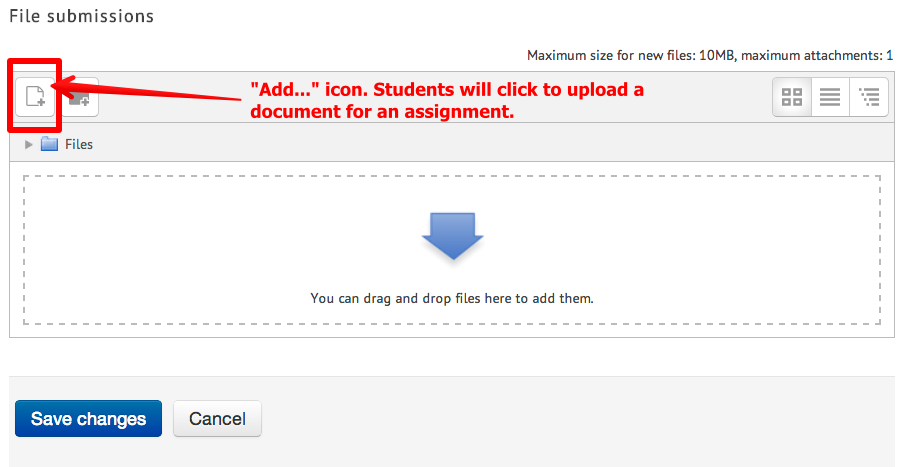
Once the "Add..." button is clicked, the student will be presented with a File Picker. Directions for using the File Picker:
- Click on Upload a file on the left hand panel.
- Click on the Choose file button
- Navigate to the file to be uploaded
- Enter a name in the Save as field
- Click on Upload this file

As you can see, it may be easy to use the Drag and Drop feature. However, uploading files will always work. This is also an important skill for students to learn.