Assignment - How to Guide
4. Grading
4.1. Grading- Continued
Grading - Continued
Once the submission is locked it is ready to be graded. Click on either the Grade icon or choose Edit | Grade.
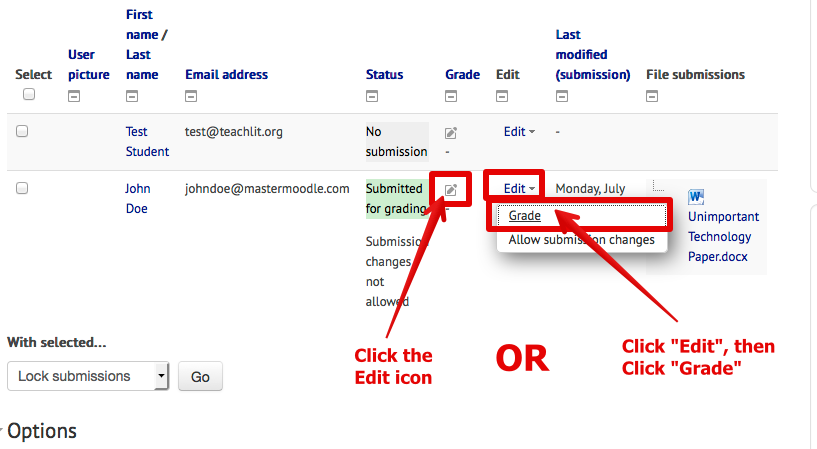
This will take you to the Grading screen.
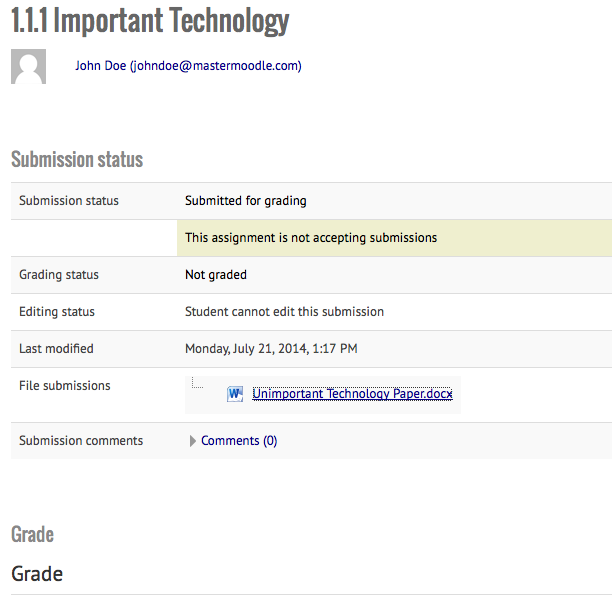
Notice the information available and the File submission. Clicking on the attachment after File submissions will open a prompt to either download or open the document. (Note that your computer must have a program associated with that file type to open).
*Note that there is a section for Submission comments. Students can enter comments when submitting or after. The Feasibility Teacher can also enter comments. Simply click on the disclosure triangle to the left of the word Comments. The number after the word Comments indicates the number of Comments.
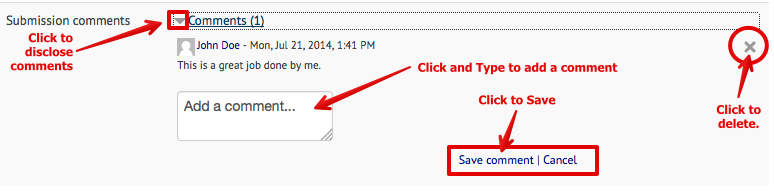
*If you want to add a comment, type in the Add a comment box and click Save comment.
Once you have opened and graded the document, scroll down to reveal box to enter the grade.
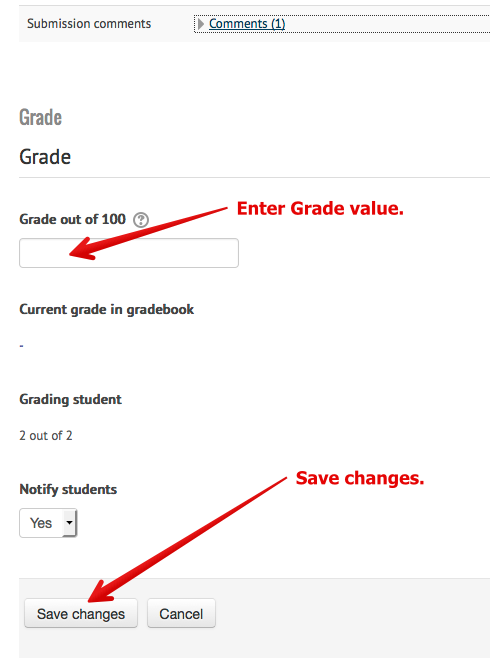
Enter the value of the grade. Generally, the Feasibility Teacher can then click Save changes and go to the next item to be graded.
Note though that the Feasibility Teacher can also choose note to Notify students.