Assignment - How to Guide
4. Grading
4.2. Alternate Grading Method
Alternate Grading Method
Some Feasibility Teachers may find it easier to download all of the documents, grade them and then enter a grade in the grade book.
In the Administration block, Click on Course Administration, then Click on Grade. This will take you to the Grade book.
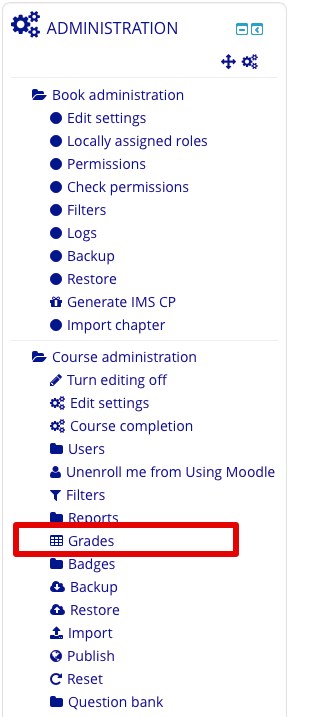
Once you are in the Gradebook, click on the title of the Assignment that you want to grade.
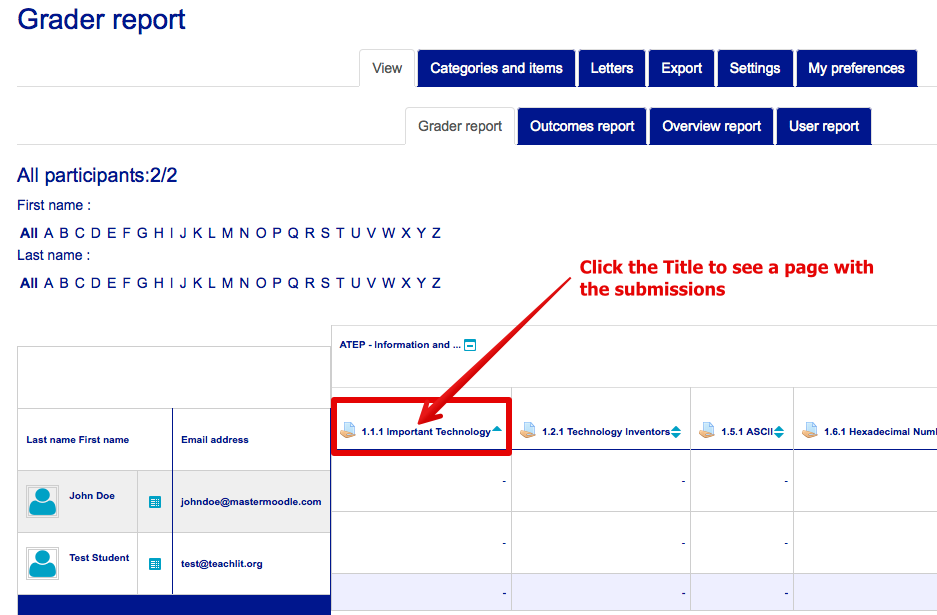
*Here's a secret. This link will take you to the same Assignment Grade page as the previous instructions. Make sure that you click on the title and not just the triangle.
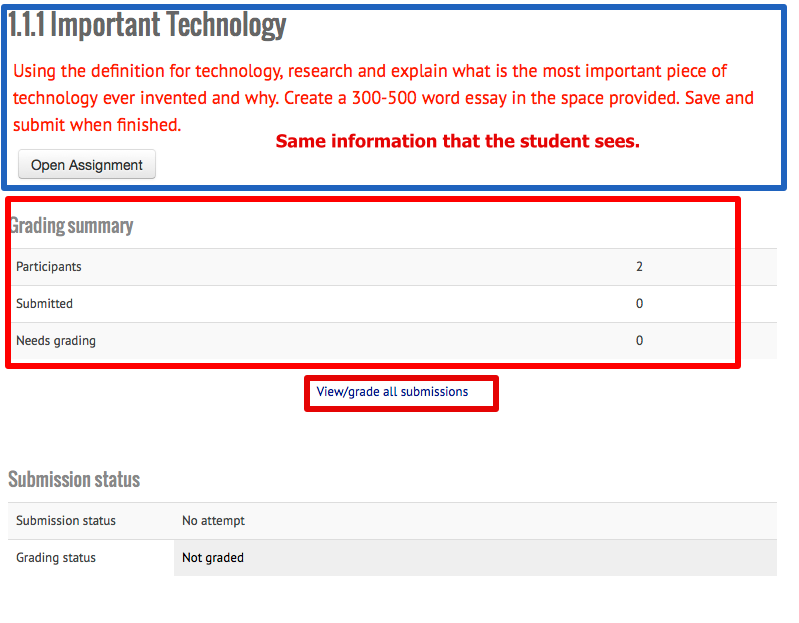
Click on View/grade submissions (just like before).
This time, we will choose a Grading Action. From the Drop down Menu selection under Grading actions, select "Download all submissions..."
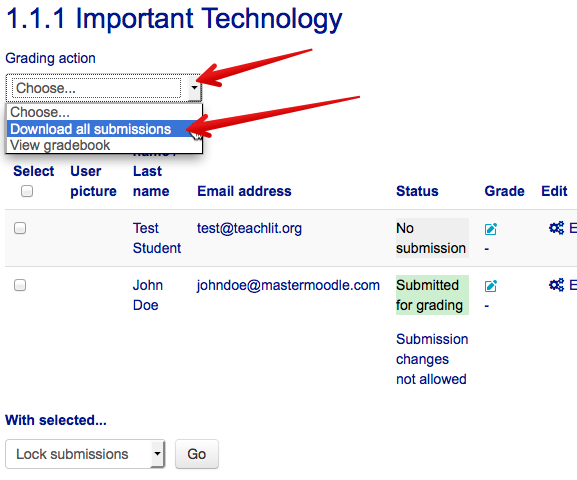
This will open a Download prompt on your computer. You will have the choice to either open or download.
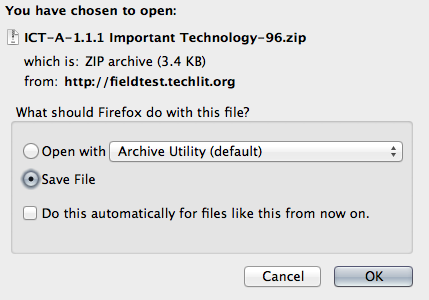
All of the documents that have been submitted for grading will be included in a zip file. Expanding that file will reveal individual documents with student names as the beginning of the Title.