Glossary - How To Guide
4. Auto-Linking
Auto-Linking
The Glossary allows words (or concepts) to be linked throughout the course. With this feature turned on, words that occur in the Glossary and also occur elsewhere in the course can be clicked on to reveal the definition in the Glossary. The example below is from a section description. Notice that some words are blue (indicating a HyperText link). These are all words that occur within a Glossary within this course.
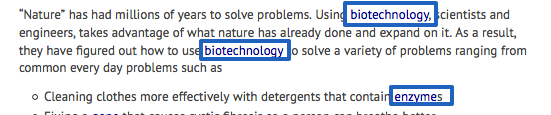
When a pointer (mouse indicator) is put on top of the words, you'll notice a ? appear and the name of the Glossary where the word occurs.

In the example above, with the Mouse pointing over the first instance of biotechnology, you'll notice that the mouse pointer changes and the text "Section 1 Glossary: Biotechnology" appears. This indicates that this word appears in Section 1 glossary and the entry is Biotechnology.
Clicking on the word will display the word and the definition in a pop-up window.
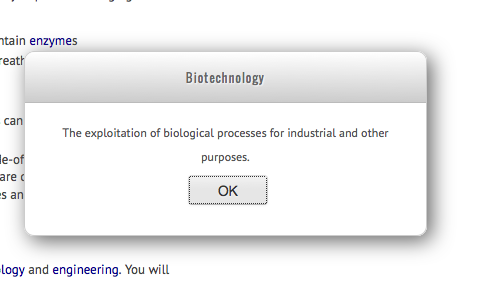
Click the OK button to dismiss the modal (pop-up) window.
This provides an easy way for students to note, learn, or look up definitions that are needed without taking them out of the reading that they are currently doing.