Gradebook
2. Gradebook components
2.3. View Tab - User Report
View Tab - User Report
The User Report tab will provide a comprehensive overview of the assignments, student grade and possible points. The focus here is a student report rather than a class report. Thus, each report is in the name of a student and then the assignments.
This report does have a lot of information. Let's take a look at an example.
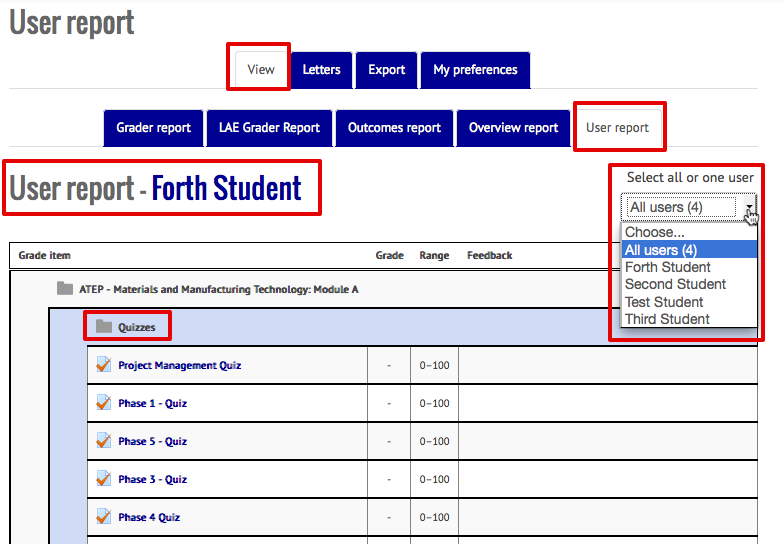
Note that we have selected "View" in the main tab and "User report" in the secondary tab. On the right hand side is a drop down menu to select all or one user. Thus the Feasibility Teacher can either run this report for each student in the course, or just one student in the course. In our example, there are four students enrolled. Thus, we can select either the whole class (all) or one of the students (i.e. Fourth Student, Third Student, Second Student or Test Student).
Next, notice that the User report lists the first student name (in our case Fourth Student). Once we scroll down far enough, we would see the same information for the next student.
The actual report is filled with useful information. Each assignment that can be graded is listed. These listings are grouped by the Category that the assignment is in. Thus, notice that just under the name of the course ( ATEP - Materials and Manufacturing Technology: Module A) at the top of the window in the first box is "Quizzes". Quizzes is a category for this class. Scrolling down would provide the Category Total for the first Category. Scrolling down would reveal the assignments in the next category ( Assignments). Scrolling down even further is the next category (Lessons).
For each assignment, following the title of the assignment will be the grade earned (if any or a - ), the range of the grades (0-100 for this example), and then any feedback provided to the student.
Scrolling down, the same information would be provided for the next student.
Notice:
The User report is also what the student will see when they view their own grades.