Glossary - How To Guide
A guide on using the Glossary.
3. Using the Glossary
Using the Glossary
To use the Glossary, simply click on the Title of the Glossary ( eg.![]() ). This will open the Glossary in a window.
). This will open the Glossary in a window.
Here is an example of the Glossary:
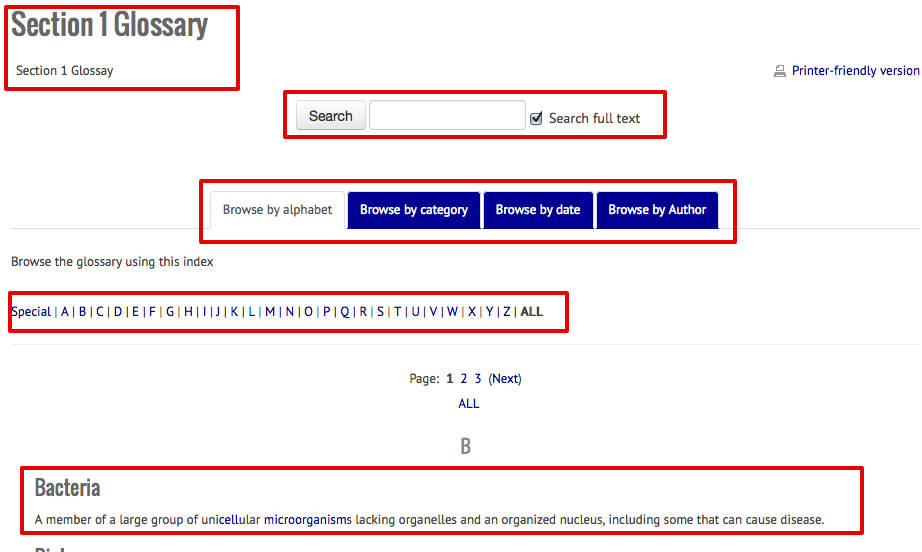
In the example above, note that there are several ways to navigate:
- Search
- Tabs for organization
- Letters for alphabetical order
Search
Search is very useful. Leaving the "Search full text" checkbox selected, any words entered into the search box will result in a search throughout the entries and definitions. Thus, entering a word into the search box and then clicking the "Search" button, will perform a search of the Glossary. The results will be listed below the horizontal line (with any words searched for highlighted).
Tabs
The tabs allow the user to browse by various criteria. The default is Browse by alphabet. This is by far the most useful for the ATEP project. However, there are other options (by category, by date, by author). Note that the alphabet just below the tabs is dependent upon which tab is selected.
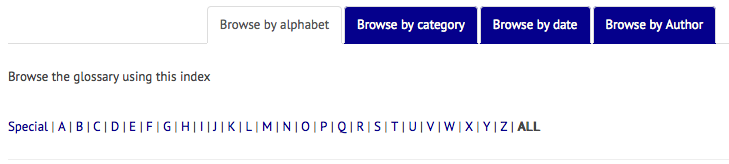
Clicking on any of the other tabs will allow the user to browse by that criteria. In a large Glossary, the alphabet just below the tabs can be extremely useful. In a smaller Glossary, scrolling will work. (*The Special indicates special characters: *&+, etc).
Entries
Entries will be listed last. Scrolling will reveal the entries. The entries will be organized based upon whichever tab has been selected.