Gradebook
Introduction to using the Gradebook.
2. Gradebook components
2.2. View Tab
View Tab
The Main tab that will be most often is the first main tab: View.
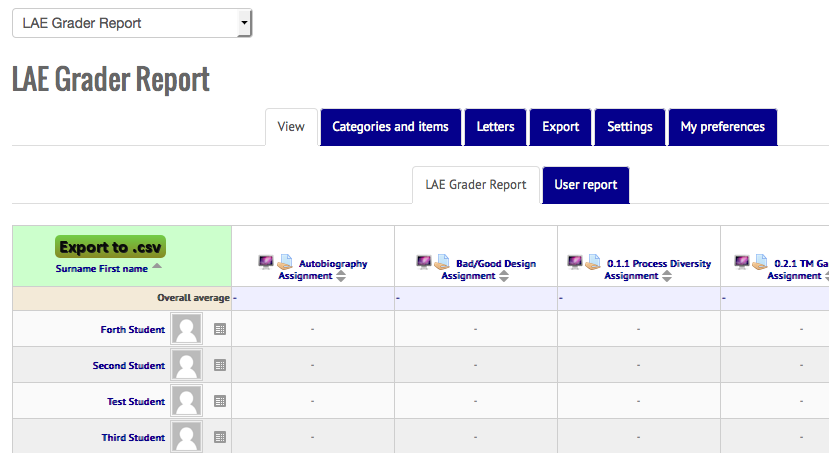
The View tab will consist of 2 secondary tabs:
- LAE Grader
- User report
Most work can be done within the LAE Grader Report tab. This will show all of the students in the first column and all of the assignments that can be graded along the top row. Note that the assignments contain the name of the assignment and an icon which indicates what type of assignment it is. The Feasibility Teacher can click on any of the assignment names to go to that settings for that assignment.
The up/down arrows next to an assignment name will sort the results by ascending grades (up arrow) or descending grades (down arrow) once grades are entered.
Similarly, the arrow next to Last name or First name will indicate that students are sorted by that field. In the example above, the students are sorted alphabetically by their last name (note that the arrow is next to the Last name). Clicking on "First name" in that first box would sort the students by their first name (see below).
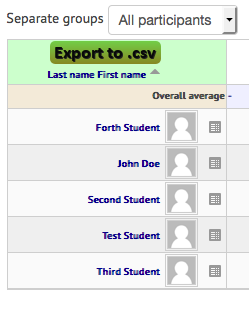
Manually Enter Grades
The View tab can also be used to manually enter grades. Simply click the "Turn editing on" button in the top right hand side of the screen. The View tab will now look like below - with boxes to enter grades.
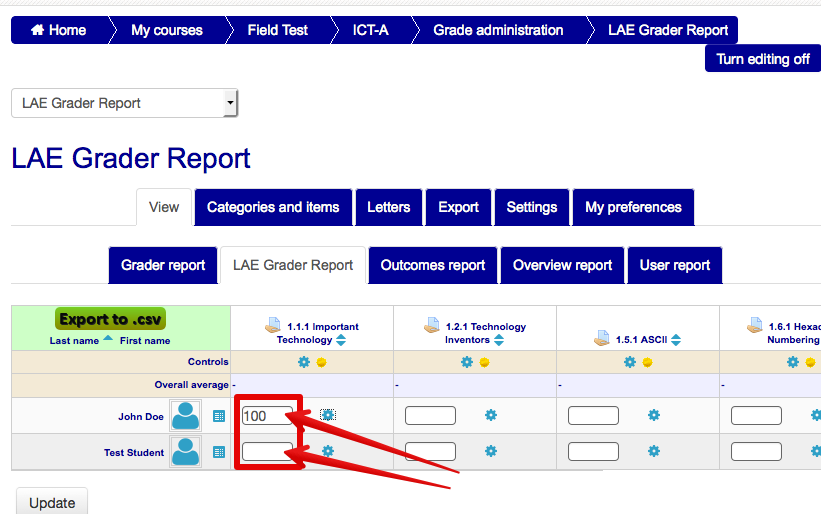
In this example, 100 has been entered manually for John Doe. (*Pro tip- use the Tab key to advance to the next student name for that assignment). When you are done entering grades, click the Update button at the bottom. This will save the changes. (*Please note that if grades are manually entered, grades can NOT be updated through the assignment setting. Any grade changes would need to be done manually).